1. Log in, and click the RED SUBMIT button, and click SUBMIT CONTENT.
2. Click CREATE SUBMISSION in the top right corner
3. The following actions need to be taken in this order:
a Select your advertiser
b Select your product
i If this is a new product, click the plus sign.
c On the resulting screen, enter the product name/title and click SAVE.
d Select how you would like to upload your spot
e Once your asset has been uploaded fill in the following, then click NEXT STEP:
i Type
ii Length
iii If it is a final
iv ISCI/AD-ID Code
f Choose the destination of where you would like the spot to air
i For broadcast, select NBC
g Add the air date, and click SEND
i If the spot is urgent, mark that here.
2. Enter your Username or Email Address.
3. Hit Submit.
4. Password reset instructions will be sent to the email address you used for registration.
2. Enter your Email Address.
3. Create a Username.
4. Enter your First Name, Last Name, and Company Name (Company Name or Agency Name).
5. Add each Advertiser you will be submitting materials for via the website.
Add one advertiser per row.
For each additional advertiser click Add Another Item and then add your additional advertiser.
Repeat as needed.
6. Click Create New Account.
7. Upon completing your registration you will receive an email confirming your request has been received and pending approval.
8. Once your account has been approved your will receive instructions on how to log in, set your password and other details.
If you need to add additional advertisers after your initial sign-up please:
1. Contact the Support Team using the provided form.
2. Include "Additional Advertisers" in the Subject Line.
3. The Support Team will reach out to you to complete your request.
2. Click "Add Product" from the top right of your screen.
3. Input the product name, and click save.
YouTube Playback Notes:
*Playback: Open video to view in browser
*Quality: Adjust to 1080p HD
*Speed: Adjust Playback Speed as needed
2. Click "Upload" in the section of the page under "Requested Documents"
3. Select desired file, and add comments if desired. Click finalize.
YouTube Playback Notes:
*Playback: Open video to view in browser
*Quality: Adjust to 1080p HD
*Speed: Adjust Playback Speed as needed